Are you ready to unlock the true potential of Clipchamp’s video editing platform in 2023? This comprehensive guide will take you through every aspect of the Clipchamp app, show you how to master the tools, and help you create captivating videos that will stand out from the competition. Get ready to explore a world of creative possibilities, enhance your workflow, and promote your brand like never before with Clipchamp.
Table of Contents
Short Summary
Unlock the power of Clipchamp video editing in 2023 with its easy sign up process, drag and drop timeline feature, AI voiceover tool, customization options and selection of 170 languages.
Enhance your videos with over 1 million royalty-free videos, audio tracks & templates plus effects transitions & overlays for a professional finish.
Optimize workflow using advanced tools like precision trimming/cropping & synchronization. Collaborate easily via Microsoft 365 integration while ensuring accessibility through auto captions and animated ASL stickers.
Mastering Clipchamp: A Comprehensive Guide
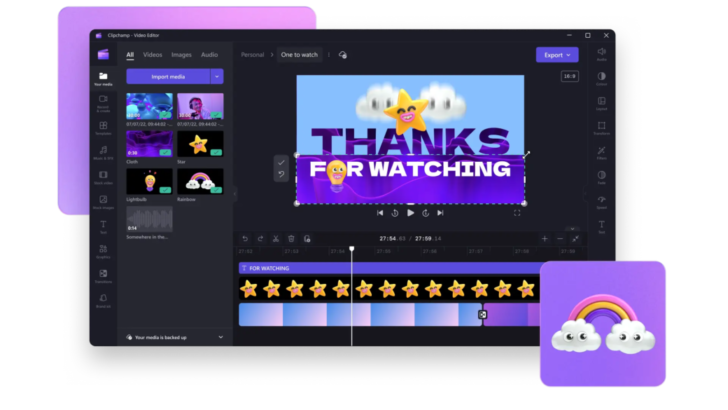
Dive into the world of Clipchamp, a powerful video editing platform that offers a plethora of tools to create stunning social media content, comprehensive tutorials, and reaction videos.
With an intuitive interface and a wide range of customization options, Clipchamp is the go-to app for creators to develop their unique style and tell stories worth sharing.
Getting Started with Clipchamp
Signing up for Clipchamp is a breeze – simply create a free account to get started. Once you’re in, adding media to your project is as easy as dragging and dropping it onto the timeline or clicking the “+” symbol.
Make your videos stand out with the AI voiceover tool, which offers a selection of 170 languages and 400 lifelike voices, and three narration speeds for your convenience.
With Clipchamp, you’ll be well on your way to creating videos that captivate your audience and elevate your storytelling.
Customizing Your Workspace
Clipchamp offers a range of features to help you customize the appearance and layout of your video. Use the floating toolbar to access tools like fill, crop, picture-in-picture, rotate, flip horizontal, and flip vertical.
When it comes to text, simply click on it on the timeline and make use of the editing options in the property panel. With Clipchamp, your workspace is tailored to your needs, enabling you to create videos that truly reflect your vision.
Enhance Your Videos with Clipchamp’s Creative Assets

Take your videos to the next level with Clipchamp’s vast array of creative assets. Whether you’re looking to create engaging YouTube videos or tell stories worth sharing, Clipchamp offers over 1 million royalty-free videos, audio tracks, and templates to help you bring your vision to life. Experiment with different styles, enhance your footage with filters and transitions, and make your videos stand out from the crowd.
In addition to the stock media library, Clipchamp provides a comprehensive selection of templates and presets, as well as effects, transitions, and overlays. These creative assets empower you to produce high-quality videos with ease, streamlining your workflow and allowing you to focus on what truly matters – telling your story.
Stock Media Library
Accessing and creating a video in Clipchamp is as simple as signing up and clicking the “Create Video” button. Once you’re in the editor, select the “Stock Media Library” button in the top right corner to access the vast collection of royalty-free videos, audio tracks, and templates.
Search for your desired media asset, filter the results by type and source, and seamlessly incorporate them into your video by dragging and dropping or double-clicking. With Clipchamp’s stock media library, the possibilities are endless.
Templates and Presets
Clipchamp’s templates and presets are pre-made video projects designed to simplify and speed up the video creation process. Access them through the templates tab on the video editor homepage or within the video editor itself.
Browse through various categories to find the perfect template for your project, and open it in Clipchamp’s timeline view to see how its components are organized. With these templates and presets, you’ll be well on your way to creating professional and captivating videos.
Effects, Transitions, and Overlays

Unleash your creativity with Clipchamp’s extensive selection of effects, transitions, and overlays. Make your YouTube videos more captivating with animated graphics or create instructional videos that truly engage your audience.
From background media and overlay videos to adding visual effects and transitions, Clipchamp’s video editor has everything you need to enhance your videos and make them stand out.
Optimize Your Workflow with Clipchamp’s Advanced Editing Tools
Streamline your video editing process with Clipchamp’s advanced editing tools, including timeline editing, precision trimming and cropping, and audio and video synchronization. These powerful features allow you to edit green screen videos, add color shifts and slow zoom effects, and ensure accurate alignment of video text, graphics, and other assets.
With Clipchamp’s advanced editing tools at your disposal, you’ll be able to create compelling videos with ease and efficiency.
Timeline Editing
Master the art of timeline editing in Clipchamp by dragging and dropping media onto the timeline located at the bottom of the editor. Arrange your clips and images by simply moving them along the timeline, and add transitions by selecting the plus symbol.
Timeline editing in Clipchamp allows you to have full control over the sequence and timing of your video clips, ensuring a polished and professional finish.
Precision Trimming and Cropping
Clipchamp’s precision trimming and cropping feature allows you to quickly cut videos to the desired length and fine-tune your editing process. Use the freehand tool to precisely trim and crop assets by dragging the handles left and right or diagonally.
For even more precise timing, employ the slip-and-slide tools to professionally edit your videos.
Audio and Video Synchronization
Audio and video synchronization is crucial for creating seamless video experiences. Our author had encountered synchronization issues while recording with Clipchamp, but they managed to overcome these challenges by recording independently on their devices and then importing the media into Clipchamp for editing and trimming.
This approach proved successful, and the result was a polished and synchronized final product.
Promote Your Brand with Clipchamp’s Customization Options
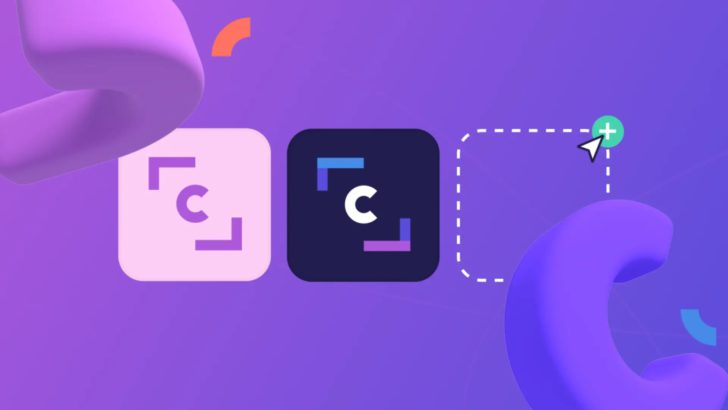
Boost your brand’s visibility with Clipchamp’s customization options, including brand assets, text, and graphics. Customize your videos with your own logos, colors, and fonts, and make a lasting impression on your audience.
With Clipchamp’s customization options, you can create videos that truly represent your brand and resonate with your target audience.
Brand Assets
Brand assets are an essential part of promoting your brand, and Clipchamp makes it easy to incorporate them into your videos. Upgrade to the Essentials plan and create a brand kit from the homepage to upload your fonts, logos, and color palettes.
Access your brand kit within the video editor and seamlessly add your assets to your videos, ensuring a polished and branded aesthetic that sets you apart from the competition.
Text and Graphics
Text and graphics play a vital role in conveying your message and enhancing the visual appeal of your videos. Clipchamp enables you to incorporate text, titles, and graphics into your videos with ease. Simply click on the text tab on the toolbar to access the text options, and add them to your video or slideshow.
For graphics, select the desired image and add it to your timeline, making your videos more engaging and visually appealing.
Clipchamp and Microsoft 365 Integration
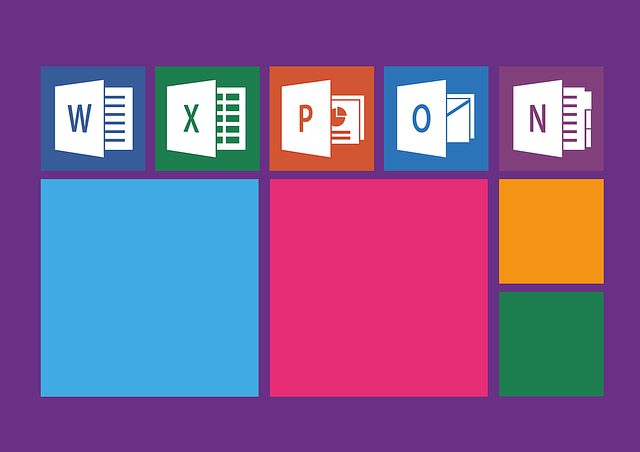
Harness the power of collaboration and convenience with Clipchamp’s integration with Microsoft 365. Combine the features of Word, Excel, and PowerPoint with Clipchamp’s advanced video editing tools to create high-quality videos from the comfort of your home.
Share your videos with colleagues and friends, and access your files from any device with ease.
Collaboration with Word, Excel, and PowerPoint
A Microsoft 365 subscription gives you access to Office applications, including Word, Excel, and PowerPoint. Clipchamp’s integration with Microsoft 365 allows you to create and modify videos directly from these applications and access your Clipchamp projects within them.
Enhance your workflow and collaboration by combining the power of Clipchamp with the versatility of Microsoft 365.
For more info, visit Introducing Microsoft Clipchamp: Unlock the power of video at work.
Accessing OneDrive and Teams
OneDrive is a cloud storage service that enables you to store, access, modify, and share files and photos from any location. Integrate OneDrive with Clipchamp by connecting your Microsoft account, and access your files in the Media Library by clicking the OneDrive icon.
Although there are no specific instructions for accessing Teams within Clipchamp, the integration with Microsoft 365 ensures seamless collaboration and file sharing across platforms.
Accessibility and Inclusivity in Clipchamp
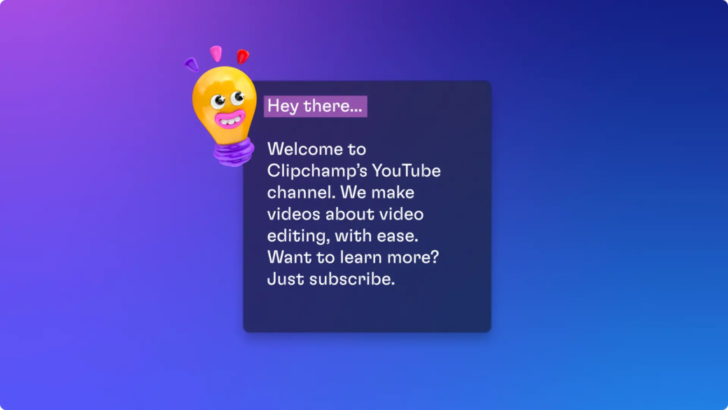
Clipchamp is committed to accessibility and inclusion, offering features such as auto-captions and animated ASL stickers. These tools enable a wider audience to enjoy your videos and make your content more accessible to those with hearing impairments.
By incorporating these features, you can create videos that cater to everyone’s needs and preferences.
Auto-Captions
Clipchamp’s auto-captioning feature is a speech-to-text tool that generates captions for your videos with ease. Auto-captions make your videos viewable on mute and reinforce your main message, while also catering to global language speakers and specific groups.
However, the auto-captioning feature may have some inaccuracies in timing and merged blocks, so make sure to review and adjust them as needed.
Animated ASL Stickers
Animated ASL stickers are a range of sign language stickers featuring 16 American Sign Language phrases in three different skin tones. Access them in Clipchamp by selecting the graphics tab on the toolbar and clicking on the stickers.
By incorporating animated ASL stickers into your videos, you can create content that is inclusive and accessible to a wider audience.
Clipchamp’s Performance Improvements and Future Updates
Clipchamp continually strives to enhance its performance and bring you the latest updates, such as faster import and export and 4K resolution support. These improvements ensure that you can create high-quality videos with ease and efficiency.
The integration with Microsoft 365 allows for seamless collaboration and file sharing. Stay ahead of the curve with Clipchamp’s performance improvements and future updates.
Faster Import and Export
Clipchamp’s faster import and export feature streamlines the video editing process, allowing you to bring your creations to life more quickly. To export a video, simply click the Export button at the top right corner of the editor, select your desired resolution, and let Clipchamp do the rest.
With faster import and export, you can focus more on your creative vision and less on waiting for your videos to process.
4K Resolution Support
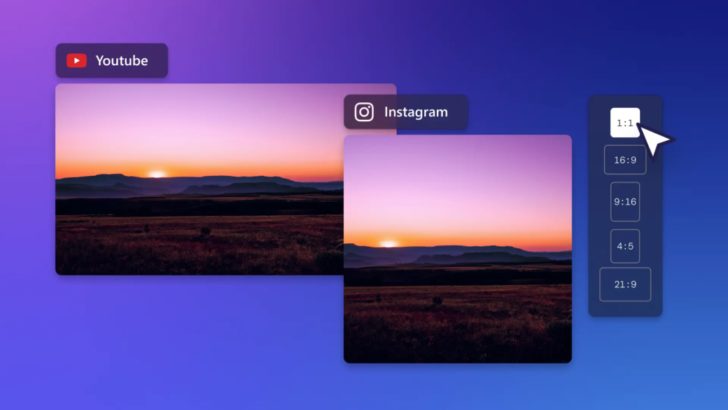
Clipchamp now offers 4K resolution support for its Essentials subscribers, enabling you to produce videos with higher resolution and improved quality.
However, it’s important to note that this feature is only available to Clipchamp Essentials subscribers. By upgrading your plan, you can unlock the full potential of 4K resolution support and create stunning, high-quality videos that truly stand out.
Summary
In conclusion, mastering Clipchamp in 2023 unlocks a world of creative possibilities and advanced editing tools that streamline your workflow and help you create captivating videos. With its extensive creative assets, customization options, Microsoft 365 integration, and commitment to accessibility and inclusivity, Clipchamp is the ultimate video editing platform for creators. Embrace the power of Clipchamp and elevate your video content to new heights.
Frequently Asked Questions
Is Clipchamp completely free?
Yes, Clipchamp is completely free when you use your own media files or use their free stock media. With the free plan, you can access all basic editing tools and export your videos in up to 1080p resolution without a watermark.
However, some paid features like stock videos, audio, and images, and branding are only available with paid plans.
Is Clipchamp any good?
Overall, Clipchamp provides a reliable and easy-to-use tool for editing videos. Reviews are positive and it is often recommended by experienced users as a great option.
Conclusion: Clipchamp is a great choice for creating quality videos for both amateur and experienced users. It has an intuitive interface, is affordable, and boasts positive reviews.
Is Clipchamp no watermark?
Yes, Clipchamp is no watermark if you use your own media assets or free content from Clipchamp’s stock library.
If you choose the premium plan, you can add premium content to your projects and export without any watermarks.
Is Clipchamp owned by Microsoft?
Based on the information given, it appears that Clipchamp has been acquired by Microsoft.
Therefore, it can be concluded that Clipchamp is now owned by Microsoft.









