In a world where technology plays an increasingly significant role in education, OpenBoard has emerged as a versatile and cost-effective solution for interactive whiteboards in 2024. But what exactly is OpenBoard, and how can it benefit educators and professionals across various industries? Let’s dive in and explore the features, advantages, and real-life user experiences that make OpenBoard a standout tool in today’s digital landscape.
Table of Contents
Key Takeaways
OpenBoard is a cost-effective and accessible open-source interactive whiteboard with features for engaging learning experiences.
Users can customize tools, master shortcuts, and manage documents to maximize productivity.
Educators have expressed positive perspectives of OpenBoard due to its user friendly design and powerful teaching capabilities.
Understanding OpenBoard
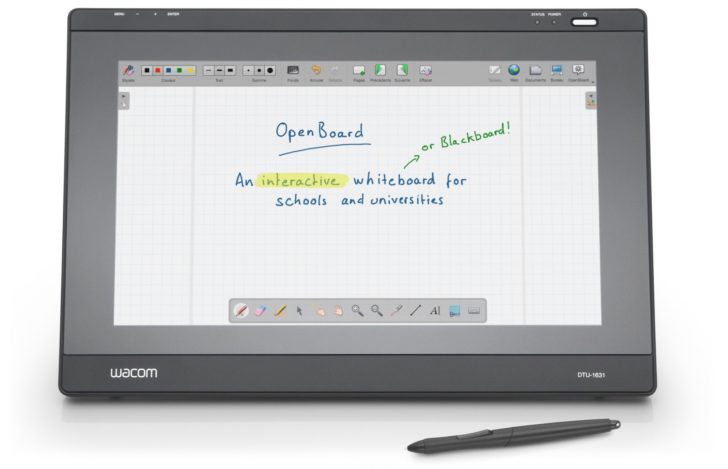
Originally forked from the open-source project Open Sankoré, OpenBoard is an open-source, cross-platform interactive whiteboard designed primarily for use in educational settings. OpenBoard combines the simplicity of traditional teaching tools with the advantages of ICTs (Information and Communication Technologies), making it a powerful asset for schools and educators worldwide.
Compatible with Windows (7+), macOS (10.9+), and Linux, OpenBoard offers a wide range of features and cross-platform availability, ensuring that it can be easily integrated into various educational environments.
Interactive Whiteboard Features
OpenBoard’s cross-platform teaching software transforms any whiteboard into an interactive space for learning and collaboration, making it perfect for use with interactive whiteboards. It offers the following features:
Built-in library of sounds, videos, images, shapes, and animations
Ability to create engaging content that captures students’ attention
Enhances the learning experience for students
OpenBoard also includes a web browser with annotation capabilities, allowing educators to highlight, comment, or draw on web pages or other software interfaces during their presentations, thus fostering a more interactive and dynamic teaching environment with the use of external links and a pen tablet display.
Cross-Platform Availability
The versatility of OpenBoard extends beyond its interactive whiteboard features. It is compatible with:
Windows 10+
macOS 10.13+
Ubuntu 20.04
Ubuntu 22.04
This cross-platform compatibility means that OpenBoard can be launched multiple times on different devices, including a dual screen setup, making it a flexible solution that easily adapts to the unique needs of various educational settings, ensuring a correctly scaled experience for users.
Additionally, OpenBoard offers partial support through community packages that provide supplementary assistance for platforms beyond Ubuntu, further contributing to its widespread accessibility.
Advantages of Using OpenBoard
A deeper exploration of OpenBoard reveals benefits beyond its impressive interactive whiteboard features. Among these advantages are its cost-effectiveness and its commitment to accessibility and inclusivity, making it a valuable tool for educators and professionals alike.
Cost-Effective Solution
OpenBoard’s cost-effectiveness stands out as a significant selling point. As an open-source software, it is free to use, resulting in a budget-friendly alternative to other interactive whiteboard solutions. There are no licensing fees or subscription costs, making it an ideal choice for educational institutions and professionals seeking a powerful yet affordable tool.
Furthermore, its open-source nature allows for customization to meet specific needs, avoiding the expense associated with proprietary solutions and offering improved performance.
Accessibility and Inclusivity
With a range of features for users of various needs and abilities, OpenBoard exemplifies dedication to accessibility and inclusivity. The platform supports assistive technologies, such as screen readers, enabling individuals with visual impairments to:
Access and interact with the content on the board
Navigate through the board using keyboard shortcuts
Customize the display settings to enhance visibility
Utilize alternative input methods, such as voice commands or switch devices
OpenBoard’s commitment to accessibility ensures that all users can fully participate and engage with the platform.
Additionally, OpenBoard offers keyboard navigation options for those who cannot use a mouse, as well as an updated simplified Chinese translation for users who prefer this language. These measures ensure that OpenBoard remains an inclusive and accessible tool for all users.
Learn more, visit OpenBoard Features.
OpenBoard Updates and Improvements
Keeping abreast of the latest OpenBoard releases and enhancements boosts its potential for both educators and professionals. This exploration will shed light on the advancements in version 1.6.4 and the anticipated features of the upcoming 1.7.0 release. This insight underscores the continuous development and progress of this robust interactive whiteboard software.
Version 1.6.4 and Upcoming 1.7.0 Release
OpenBoard version 1.6.4 introduced a variety of updates, including the ability to zoom with ctrl/cmd + mouse wheel, scroll up/down using the mouse wheel, and scroll left/right. These enhancements demonstrate OpenBoard’s commitment to improving its features and user experience in desktop mode, making it easier to navigate through the control screen.
Looking ahead, the upcoming 1.7.0 release is expected to include a progression bar at launch and improved handling of PDFs at export. By staying informed about these updates, users can take full advantage of OpenBoard’s evolving capabilities and ensure they are utilizing the most up-to-date version available.
Building from Source
For those looking to further customize OpenBoard to suit their specific needs, building from source is a viable option. By constructing OpenBoard from the source code, users can modify and distribute the software according to their requirements. This process requires certain tools and software, such as Required Dependencies, Code, Third-Party Libraries, and OpenBoard itself, but offers a level of flexibility and control that may appeal to technically inclined users and professionals.
Real-Life User Reviews
Real-life user reviews from educators and professionals across various industries offer a genuine understanding of OpenBoard’s impact. These firsthand accounts provide valuable insights into the benefits and potential drawbacks of OpenBoard, offering a well-rounded perspective on its effectiveness in different contexts.
Educators’ Perspectives
Educators who have implemented OpenBoard in their classrooms have praised its:
User-friendly design
Powerful teaching capabilities
Streamlined lesson planning
Encouragement of student engagement through interactive, real-time content creation
Furthermore, OpenBoard’s compatibility with a wide range of devices and operating systems makes it a flexible and accessible tool for educators across different educational settings.
Other Industries
Beyond education, OpenBoard has found applications in industries such as civil engineering and computer software. In civil engineering, it serves as a collaborative whiteboard tool for project planning, design discussions, and team collaboration. Professionals in the computer software industry also appreciate OpenBoard’s open-source flexibility, cross-platform compatibility, and community support.
These examples demonstrate the versatility of OpenBoard, showcasing its potential for a wide range of professional environments.
Tips and Tricks for OpenBoard Users
Awareness of various tips and tricks can help users harness OpenBoard’s full potential. The following strategies for customizing tools, mastering shortcuts, and managing documents effectively will promote workflow optimization and productivity enhancement.
Customizing Tools and Shortcuts
Personalizing OpenBoard’s tools and shortcuts can significantly improve efficiency and streamline your workflow. To customize keyboard shortcuts, follow these steps:
Navigate to the ‘Wizards and Tools’ menu.
Select ‘Customize Keyboard Shortcuts’.
Modify existing shortcuts or create new ones by assigning key combinations to specific commands or functions.
Additionally, custom toolbars can be created by clicking the Toolbar or Modify buttons, allowing further customization of OpenBoard’s interface, including building font model options.
Importing and Exporting Documents
Efficient document management is crucial for collaboration and sharing within OpenBoard. To import and export documents, OpenBoard supports a variety of file formats, including the widely used pdf format. Once a pdf imported, it can be utilized alongside other supported formats such as:
ubz
iwb
pdf
various image formats
When importing ubz documents, OpenBoard places them in their original folder hierarchy location, prompting users to rename the imported document if a file with the same name already exists.
The new export feature in OpenBoard, “Export to OpenBoard UBX,” now enables users to export an entire folder, including the “My Documents” folder.
Summary
In conclusion, OpenBoard is a versatile and cost-effective interactive whiteboard solution that offers a wealth of features and benefits for educators and professionals alike. From its powerful teaching capabilities to its commitment to accessibility and inclusivity, OpenBoard is an invaluable tool that can enhance the learning and collaboration experience in various settings. As the software continues to evolve and improve, users can look forward to even more innovative features and enhancements that will further solidify OpenBoard as a leading choice for interactive whiteboard software in 2023.
Frequently Asked Questions
What is OpenBoard used for?
OpenBoard is an open source teaching software designed for use in schools and universities. It can be used with interactive whiteboards or dual-screen setups with a pen-tablet display and a beamer.
Is OpenBoard keyboard safe?
OpenBoard is a highly secure keyboard, as it is open source and does not spy on you. It includes privacy features like force incognito mode and clipboard history delete-key swipe actions, making it an ideal choice for those looking for a safe keyboard.
Is OpenBoard available for Windows 7?
Yes, OpenBoard is available for Windows 7. Downloads include Open Board-in-a-window for Windows 7 and Windows 7 Pro, with no installation required.
What operating systems are compatible with OpenBoard?
OpenBoard is compatible with Windows 10+, macOS 10.13+, and Ubuntu 20.04/22.04, offering users a wide range of options to use the software.
How can I customize OpenBoard’s tools and shortcuts to suit my needs?
Customize OpenBoard’s tools and shortcuts to suit your needs by selecting ‘Customize Keyboard Shortcuts’ from the ‘Wizards and Tools’ menu and modify existing assignments or create new ones.









