Table of Contents
Can you use a TV as projector? If you’re looking to transform your living room into a mini home theater but don’t want to invest in a projector, you’re in the right place. This guide will show you how to use your TV as a projector to emulate the large-screen experience of a projector. We’ll compare TV and projector image quality, discuss essential equipment, and walk you through the setup process, including tips on how to maximize your TV as a projector.
Key Takeaways
TVs generally offer better image quality and clarity than projectors, especially in well-lit environments.
Setting up a projector requires more space and careful placement compared to the straightforward setup of a TV.
Controlling ambient light and using the right sound system can significantly enhance the viewing experience when using either TVs or projectors.
Understanding TV and Projector Differences
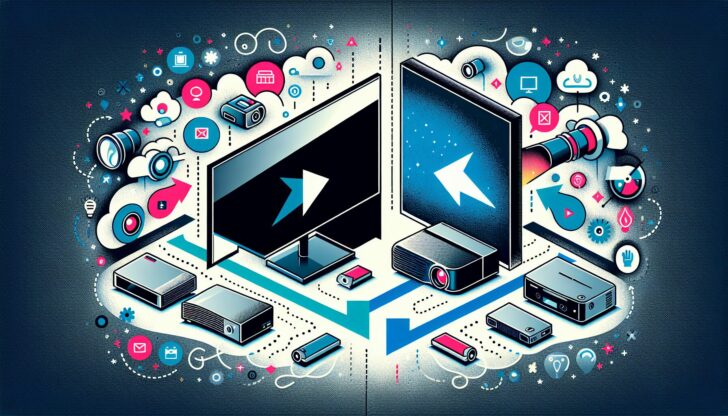
The debate between TVs and projectors has been ongoing, with each offering distinct advantages and drawbacks. On one hand, televisions are generally more budget-friendly and serve as all-in-one entertainment systems, making them appealing compared to projectors. However, projectors have improved over time with advancements in brightness, contrast, and color capabilities, enhancing image quality compared to earlier models.
While projectors offer larger screen sizes, they may sacrifice some image quality and livability compared to higher-end TVs. For larger screen sizes, the brightest projectors often present better value compared to TVs, especially in larger viewing environments. The brightness of modern projectors can be a limiting factor in brightly lit environments, which can affect visibility and overall viewing experience.
Choosing between a TV and a projector ultimately depends on your specific needs and living space. Outside space and room dimensions play significant roles in selecting the right setup, whether it be a TV or a projector. To help you make an informed decision, let’s delve deeper into the differences in image quality, brightness, and setup requirements.
Image quality comparison
When it comes to image quality, TVs currently offer superior performance compared to projectors. Televisions provide clearer and more consistent visuals, making them the preferred choice for those who prioritize picture quality. While 4K projectors can deliver detailed visuals, TVs often outperform them in overall image clarity and consistency. Affordable projectors often have low contrast ratios, limiting their image quality compared to TVs.
In bright rooms, televisions maintain clear images, whereas projectors struggle due to ambient light interference, affecting contrast and clarity. Brightness is crucial for HDR performance; projectors typically have lower brightness levels than TVs. This makes TVs better suited for environments with varying light conditions, ensuring an optimal viewing experience.
Brightness and ambient light
Projectors typically require a darker environment for optimal viewing, as ambient light can impair image clarity and vibrancy. Controlling the light in the room is vital for reducing glare and improving image clarity when projecting. Using blackout curtains can effectively prevent outside light from interfering with your viewing experience.
Choosing a TV with adequate brightness is essential for ensuring clear images in various lighting situations. A television should have at least 300 nits of brightness to perform effectively in well-lit environments. This ensures that your viewing experience remains enjoyable, regardless of the ambient lighting conditions.
Setup and space requirements
Setting up a projector is more complex due to the need for careful placement and adjustments for focus and image correction. Creating a well-designed viewing area enhances enjoyment and clarity of projected images. The layout of the viewing area significantly affects the overall experience when using a projector.
In contrast, TVs are generally easier to set up and require less space, making them a convenient option for many households.
Essential Equipment for Using a TV as a Projector

To use a TV as a projector effectively, certain essential equipment is required to enhance the viewing experience. The most important piece of equipment is the TV itself, which serves as the primary image source. A TV tuner is essential for receiving and displaying broadcast signals. It is a crucial component for utilizing a TV in the same way as a projector.
Beyond the TV, you’ll need HDMI inputs and cables to connect various devices and ensure high-definition audio and video transmission. Next, consider projection screen options to optimize the image quality, and finally, a surround sound system to elevate the audio experience.
Let’s break down each of these components in more detail.
HDMI inputs and cables
HDMI connections are favored due to their ability to transmit high-definition audio and video signals. Component video connections offer better quality than VGA but may lack universal compatibility. Before using component video and audio connections, it is essential to check compatibility.
Ensuring you have the right cables and inputs is crucial for a seamless viewing experience, especially when connecting multiple devices like gaming consoles and Blu-ray players.
Projection screen options
Choosing the right projection screen is the first step in setting up a projection system. Consider screen material, gain, size, and viewing distance for optimal image quality.
An ambient light rejecting screen can significantly improve image clarity by minimizing external lighting effects, making it an excellent choice for rooms with varying light conditions.
Surround sound system
Utilizing an external sound system can significantly enhance the audio experience compared to built-in projector speakers. External speakers can elevate the audio experience when watching projections. A good audio system is essential for immersion, making your viewing experience more enjoyable and lifelike.
Setting Up Your TV for Projection
To use a TV as a projector, ensure both devices are turned off before connecting them with an HDMI cable. Preparing wall space by ensuring it is smooth and free of obstructions can enhance the clarity of the projected image. A smooth, light-colored wall surface can enhance the clarity and brightness of projected images.
Once your TV is in place, you’ll need to adjust the display settings to achieve the best picture quality. Connecting external devices like cable boxes and gaming consoles can further enhance your viewing experience, allowing you to watch movies and play games on a larger screen.
Positioning the TV
Proper positioning of your TV is crucial for emulating a projector experience in your living room. For optimal projector performance, a ceiling mount is often recommended to save space and provide a clear line of sight.
Experiment with different settings and adjustments for optimal viewing.
Adjusting display settings
Adjusting brightness and contrast settings is crucial for achieving the best image quality on a projector. To adjust the resolution on your projector, go to the settings menu, select display or picture settings, then choose the resolution option.
Ensuring a clear and detailed image through focus adjustment is an essential step for an optimal viewing experience.
Connecting external devices
To connect a cable or satellite box, you need to connect it to the projector to receive and convert the TV signal for display. Once a cable/satellite box is connected, you can watch your favorite TV channels on the projector.
You can enhance your gaming experience by connecting gaming consoles to the projector for a larger screen display.
Enhancing the Viewing Environment

Ambient light can negatively impact picture quality, making it essential to control surrounding light sources. Using ambient light rejecting screens can significantly improve image clarity by minimizing external lighting effects. Adjusting display settings such as brightness, contrast, and color enhances the visual quality of the projected image.
Creating a conducive viewing environment is crucial as it enhances both picture quality and overall enjoyment of the projected content. Let’s explore some tips for controlling ambient lighting, optimizing wall space, and improving sound quality.
Controlling ambient lighting
Controlling ambient lighting is crucial to enhance the viewing experience, ensuring images from the TV are clear and vibrant. Blackout curtains effectively block outside light and prevent glare, allowing you to enjoy a better picture quality during the day.
Ambient light rejecting screens are designed to minimize the effects of ambient light, improving contrast and color accuracy in brighter rooms.
Optimizing wall space
Selecting an appropriate location is crucial for projector installation, as larger images require more distance from the screen and careful seating arrangements to avoid blocking the projector’s view.
Using darker wall colors can enhance the projection quality, especially in areas like basements, where reduced light exposure improves the viewing experience.
Sound optimization
Connecting external sound systems can greatly enhance the audio experience when watching on a projector. Purchasing a wireless sound bar or installing a surround-sound system can significantly improve sound quality.
Synchronizing audio delay settings is important to ensure that sound aligns with video playback.
Choosing the Right TV for Projection
Using a TV as a projector provides a larger display and creates a more immersive viewing experience. While projectors can provide larger images, TVs often deliver superior image quality and are more user-friendly. However, a drawback of using large TVs for projection is that they require significant wall space or a sizeable TV stand.
When choosing the right TV for projection, consider factors such as screen size, resolution, brightness levels, and built-in features. These elements will ensure you have the best possible viewing experience, whether you’re watching movies, playing games, or streaming your favorite shows.
Screen size and resolution
Selecting the appropriate aspect ratio for the screen is essential to match the content being viewed. Choosing the right screen size is crucial for ensuring an optimal viewing experience, especially when using a TV as a projector.
A larger big screen with high resolution will provide clearer images and enhance the overall viewing experience.
Brightness levels
Brightness is a key differentiator between TVs and projectors, with TVs generally providing better performance in well-lit environments. The brightness of a display and the surrounding ambient light play crucial roles in the viewing experience, impacting clarity and detail visibility.
When choosing a TV for projection-like use, factors such as contrast and the ability to handle ambient light should be prioritized to ensure optimal performance. Selecting a TV with sufficient brightness is essential for maintaining a clear viewing experience, especially in brighter rooms or during the daytime.
Built-in features
Smart TVs, particularly those with Android TV, come with a variety of built-in features including access to streaming services. These features significantly enhance usability, allowing users to easily navigate content and customize their viewing experience. Built-in voice control and user-friendly interfaces make smart TVs easy to operate, appealing to a wide range of users.
Ultimately, these smart features contribute to a seamless and enjoyable viewing experience by integrating entertainment options and simplifying user interaction.
Managing Multiple Video Sources
In the modern home theater setup, managing multiple video sources can be a challenge. Whether you’re switching between gaming consoles, Blu-ray players, or streaming devices, having an efficient system is crucial. Regular firmware updates may resolve bugs and enhance compatibility with different media formats, ensuring your devices work seamlessly together.
To streamline the process, consider using an HDMI switcher, which allows you to connect multiple devices to a single HDMI port and switch between them with ease. This minimizes the hassle of constantly plugging and unplugging cables and ensures a smoother viewing experience.
HDMI inputs management
HDMI inputs are crucial for connecting various devices like gaming consoles and Blu-ray players, facilitating an optimal viewing experience. Utilizing an HDMI switcher allows seamless switching between devices. With the remote control, users can easily navigate the HDMI input settings to switch between connected devices quickly.
Common issues with HDMI connections include signal loss and device recognition failure, which can often be resolved by checking connections or resetting devices.
Troubleshooting common issues
When troubleshooting common issues, start by verifying that video sources match the projector’s resolution and refresh rate for proper compatibility. Reboot devices to fix software glitches during usage. Inspect HDMI cables for secure connections to resolve connectivity issues.
Keeping firmware and drivers updated is crucial for maintaining optimal performance and compatibility.
Remote control navigation
Using a remote control or on-screen controls allows you to conveniently access the projector’s menu options. Navigating TV menus and settings is essential for optimizing your viewing experience.
With the right remote, switching between different video sources and adjusting settings becomes effortless, making your home theater setup more user-friendly.
Maintaining Optimal Picture Quality

Maintaining optimal picture quality is essential for an enjoyable viewing experience. Ongoing maintenance is crucial for ensuring the best picture quality from your TV setup over time. Overheating projectors often need their filters and vents cleaned to ensure proper airflow. A blinking power light on a projector could indicate it is warming up or may need to be reset.
Regular calibration, cleaning the screen, and keeping firmware updated are key practices to maintain the best image quality. These steps not only enhance the visual experience but also prolong the lifespan of your equipment.
Regular calibration
Access color settings for calibration through the menu. Regular calibration ensures that the colors and contrast of your display are accurate and consistent. This adjustment helps in maintaining the initial quality of your TV or projector, providing a superior viewing experience.
Cleaning the screen
Use a microfiber cloth to gently wipe the screen without scratching it. For tough stains, slightly dampen the microfiber cloth with water or a screen-safe cleaning solution. Avoid using paper towels or rough fabrics that can leave scratches on the screen.
Regular cleaning prevents dust and smudges from affecting image clarity.
Firmware updates
Updating projector firmware can enhance device performance and introduce new features or fixes. Reading instructions carefully during firmware updates helps avoid potential issues during the process.
Keeping your firmware up to date ensures that your projector operates smoothly and remains compatible with new video formats and sources.
Learn more, How to Use a Projector as a TV: A Step-by-Step Guide
Summary
Transforming your living room into the ultimate viewing experience is entirely possible by using a TV as a projector. This approach combines the best of both worlds, offering the large screen size of projectors with the superior image quality and convenience of modern TVs. By understanding the differences between TVs and projectors, selecting the right equipment, and optimizing your environment, you can create a home theater setup that rivals any commercial cinema.
From managing ambient light to ensuring optimal sound and picture quality, every detail contributes to an immersive and enjoyable viewing experience. Whether you’re a movie buff, a gamer, or just someone who loves watching TV, this guide provides all the insights you need to make the most of your home entertainment setup. So go ahead, take the plunge, and transform your living space into a cinematic paradise.
Frequently Asked Questions
How do I connect my TV to a projector?
To connect your TV to a projector, simply turn off both devices and use an HDMI cable to link them. Then, adjust your TV settings to direct the video signal to the projector.
What is the best way to control ambient light in my viewing room?
The best way to control ambient light in your viewing room is by using blackout curtains along with ambient light rejecting screens. This combo will really help enhance your image clarity by blocking out external light.
How can I improve the sound quality of my projector setup?
To really boost the sound quality of your projector setup, consider connecting an external sound system or a wireless soundbar. This will give you a much richer audio experience than the built-in speakers can provide.
What factors should I consider when choosing a TV for projection use?
When choosing a TV for projection use, focus on screen size, resolution, brightness, and any special built-in features that enhance your experience. These factors are essential for achieving the best picture quality and enjoyment.
How often should I clean my TV or projector screen?
You should clean your TV or projector screen regularly with a microfiber cloth to keep it clear of dust and smudges. For tougher stains, grab a screen-safe cleaning solution.









