Unleash the hidden potential of your Windows experience with Microsoft PowerToys, a suite of powerful utilities designed to transform your everyday tasks into a seamless, efficient, and enjoyable journey. From advanced window management to quick app launching, PowerToys offers a plethora of tools to cater to the needs of power users and casual users alike. So, are you ready to unlock the true potential of your Windows operating system? Let’s dive in!
Table of Contents
Key Takeaways
Microsoft PowerToys is a collection of utilities designed to enhance productivity and personalization for Windows users.
Key PowerToy Utilities offer advanced window management, quick app launching and file searching, customizable keyboard shortcuts, on-screen color identification and more.
Stay informed to take advantage of the latest updates & developments from Microsoft PowerToys for an improved user experience.
What are Microsoft PowerToys?
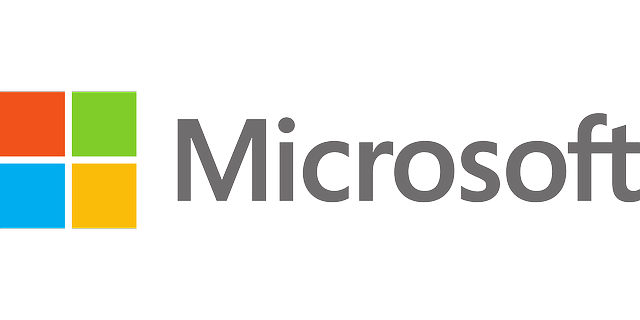
Microsoft PowerToys is a collection of utilities designed to enhance productivity and personalization for Windows users. As a power user’s dream, PowerToys offers a range of utilities for window management, keyboard customization, and even a handy hosts file editor for those who like to tinker with their system settings. Microsoft PowerToys provides users with a handy Windows key shortcut guide, a tool that visualizes and helps remember crucial keyboard shortcuts.
Beyond its core features, Microsoft PowerToys aims to provide an enhanced user experience by offering RAM optimization and support for multiple languages. In essence, PowerToys is the ultimate toolkit for Windows enthusiasts who crave exceptional customization and productivity capabilities.
Securing Microsoft PowerToys is straightforward since it’s available as a free downloadable system which users can effortlessly set up, inclusive of windows shell extension capabilities. With a rich selection of tools and features, PowerToys is poised to revolutionize the way you interact with your Windows operating system.
Installing and Configuring PowerToys
You can install PowerToys on your system by downloading it either from its GitHub page or the Microsoft Store. After installation, you can access PowerToys settings by finding the icon in the notification area (system tray) on the taskbar, right-clicking on it, and choosing “Settings”. This will enable you to configure various utilities, including those related to windows registry files.
One noteworthy utility is the Awake tool, which can be enabled to keep your computer awake without having to adjust its power settings. Likewise, PowerToys offers a Registry Preview tool that can be activated by right-clicking on a REG file and selecting “Preview”. This allows you to edit Windows registry files with ease. Another powerful feature is PowerRename, a batch renaming tool that allows you to rename multiple files at once using simple search and replace or regular expression matching.
For those who like to tinker with their Windows Hosts file, PowerToys offers a Hosts File Editor, enabling you to add, modify, and remove entries with ease. As you can see, PowerToys is packed with features designed to enhance your Windows experience and streamline your daily tasks.
Key PowerToy Utilities
Explore the main PowerToy utilities that will transform your interaction with the Windows operating system. These tools cater to a wide range of users and preferences, including:
FancyZones: Advanced window management for improved multitasking.
PowerToys Run: Quick app launching and file searching.
Keyboard Manager: Customize your keyboard shortcuts for improved productivity.
Color Picker: On-screen color identification for designers and developers.
With these PowerToys, you can enhance your Windows experience and boost your productivity.
Do you ever find yourself struggling to remember essential Windows key shortcuts? Worry no more, as the Windows key Shortcut Guide displays a comprehensive list of keyboard shortcuts for your convenience. Additionally, Text Extractor is an invaluable tool that enables you to extract text from any position on your screen using optical character recognition.
Not only do these utilities optimize your workflow, but they also bring a sense of excitement and discovery to your Windows experience. So, let’s further explore these essential PowerToy utilities and understand their potential to revolutionize your daily tasks.
FancyZones: Advanced Window Management
FancyZones, a potent window management tool, empowers users to craft custom layouts for organizing and positioning windows on their desktop. This utility allows you to create personalized and organized Windows desktop layouts by assigning applications to predefined zones. But what’s the procedure to set up custom layouts with FancyZones?
To customize your layout in PowerToys, follow these steps:
Access the FancyZones tab in PowerToys Settings.
Select the option “Launch layout editor” to get started.
Choose one of the default templates or create a layout from scratch.
Add or remove zones as needed.
Click Apply to save your configuration.
Use the Zone Editor to adjust the activation shortcut, multi-display behavior, and the appearance of your zones.
FancyZones truly excels in promoting multitasking by establishing intricate window layouts tailored to your unique needs and preferences. With a few simple clicks, you can create the perfect workspace and boost your productivity like never before.
PowerToys Run: Quick App Launcher
PowerToys Run, a flexible app launcher, allows users to swiftly search and initiate applications using a customizable keyboard shortcut. To activate PowerToys Run, use the keyboard shortcut ALT-Space and begin typing the name of the desired application. Not only can PowerToys Run locate and launch your apps, but it can also quickly find files and open windows.
In addition to its core functionality, PowerToys Run offers an “Open as Administrator” and “Open Containing Folder” button for each option in the list. Customize the feature to your liking by opening PowerToys Run in PowerToys Settings, where you can adjust the activation shortcut, set the number of results to display, and rearrange the order of the results.
With PowerToys Run readily available, you’ll save precious time usually spent on searching for an app or file. Experience lightning-fast access and streamline your Windows experience like never before.
Keyboard Manager: Customizing Your Keyboard
For those desiring customization and efficiency in their workflow, the Keyboard Manager in Microsoft PowerToys is a revolutionary tool. With this utility, you can remap your keyboard to suit your unique preferences and needs. The “Remap Keyboard” tool even allows you to remap a single key to a new key, including special function keys.
To access the Keyboard Manager, simply open the PowerToys context menu and dive into the world of keyboard customization. With Keyboard Manager, you can remap individual keys and even create custom shortcut combinations for a truly personalized experience.
Leverage your keyboard’s full potential and boost your productivity using Keyboard Manager.
Color Picker: On-Screen Color Identification
Color Picker, a useful tool for designers and developers alike, enables users to detect and capture colors from any segment of their screen. With Color Picker, you can effortlessly pick colors from websites, images, apps, and more, making it an invaluable tool for anyone working with colors on a regular basis.
To use Color Picker, simply activate the assigned shortcut and hover your mouse over the color you wish to capture. The tool will display the values for the selected color in various formats, such as HEX, RGB, and CMYK. Customize Color Picker to your liking by adjusting the default keyboard shortcut and other settings through PowerToys Settings.
Armed with Color Picker, you’ll effortlessly:
Identify and capture the ideal color every time
Enhance your design process
Make color selection a breeze with this handy on-screen color identification tool.
Enhancing File Explorer with PowerToys Add-Ons
File Explorer is an essential part of the Windows experience, and PowerToys add-ons take it to the next level by enabling previews for additional file types and offering bulk image resizing capabilities. With these add-ons, you can quickly preview PDF documents, source code files, and more, right within your File Explorer window’s preview pane.
One notable add-on is PowerRename, a batch renaming tool that allows you to search and replace text, enumerate files, and perform other actions on multiple files simultaneously. Another powerful addition to File Explorer is Image Resizer, which enables you to resize multiple image files at once with ease. With the help of a file locksmith, you can unlock the full potential of your File Explorer experience.
Enhancing your File Explorer with file explorer add ons, like PowerToys, will lead to a more efficient and streamlined file management experience, accelerating and simplifying your daily tasks.
Learn more, visit PowerToys File Explorer add-ons utility for Windows.
Boosting Mouse Functionality with Mouse Utilities
Enhance your mouse functionality using Mouse Utilities, a suite of tools aimed at improving your computer interaction. With utilities like Find My Mouse, Mouse Highlighter, and Mouse Pointer Crosshairs, you’ll never lose track of your cursor again.
Find My Mouse allows you to locate your mouse cursor by pressing the Left CTRL key twice consecutively, making a halo appear around the cursor to highlight its position. Mouse Highlighter, on the other hand, displays a yellow dot when clicking the mouse, helping you keep track of your clicks during presentations or other activities.
Mouse Pointer Crosshairs is another useful utility that displays a crosshair over the mouse cursor when activated with a keyboard shortcut, making it easier to pinpoint precise locations on your screen. With these Mouse Utilities at your disposal, you’ll enjoy a more efficient and enjoyable mouse experience on your Windows computer.
Streamlining Communication with Video Conference Mute
In our rapidly advancing world, the importance of virtual communication has never been greater. The Video Conference Mute tool in PowerToys helps you streamline your virtual communication experience by enabling you to quickly mute your microphone and camera during video calls. With a simple keyboard shortcut, you can instantly mute your audio and video inputs, ensuring a smooth and professional online presence.
The floating toolbar that appears while using Video Conference Mute acts as a reminder of your disabled inputs and offers an easy method to re-enable them as required. Customize the default keyboard shortcuts for Video Conference Mute through PowerToys Settings, allowing you to tailor the tool to your personal preferences.
With Video Conference Mute by your side, you’ll enjoy seamless virtual communication and the confidence that comes with knowing you’re always in control of your audio and video inputs.
Additional PowerToy Utilities
Delve into more PowerToy utilities, like:
Always on Top
Awake
Screen Ruler
Quick Accent
These tools can further enrich your Windows experience, catering to a wide range of user preferences and needs, and expanding the capabilities of your Windows operating system.
Always on Top is a handy feature that allows you to keep the application window currently in focus on top of all other windows, ensuring that important information is always visible. Awake is a valuable tool that prevents your computer from entering sleep mode, enabling you to maintain an active state on-demand without adjusting your power settings.
Screen Ruler is a useful utility that allows you to measure elements on your screen in pixels, perfect for designers and developers who require precise measurements. And lastly, Quick Accent offers an alternative method for entering accented characters, making it easier to type in multiple languages.
Unlock the full potential of your Windows experience with these additional PowerToy utilities, designed for power users.
PowerToys Updates and Future Developments
Keep abreast of the latest PowerToys updates and future developments by periodically checking for new releases and improvements. As Microsoft continues to develop and improve PowerToys, you can expect to see new tools and features added to the suite, ensuring you always have access to the latest functionalities.
For example, recent PowerToys updates have focused on introducing new features, enhancing stability, and making improvements across the board. By staying informed about the latest updates and developments, you can unlock the newest features and improvements for an even better Windows experience.
Embrace the future of Windows customization and productivity with PowerToys. With new utilities and updates constantly in development, you can expect an ever-evolving toolkit designed to cater to your unique needs and preferences.
Troubleshooting and Known Issues
Like any software, PowerToys might occasionally run into issues or bugs that require resolution. The PowerToys team and the power user community are dedicated to resolving these problems and ensuring a smooth user experience for everyone.
If you encounter an issue with PowerToys, you can locate known issues or submit a new issue in the Issues tab of the PowerToys repository on GitHub. This collaborative environment allows users to share their experiences, report problems, and contribute to the ongoing development and improvement of PowerToys.
By troubleshooting common issues and finding solutions to known problems, you can help shape the future of PowerToys and ensure a seamless, efficient, and enjoyable user experience for all.
Summary
In conclusion, Microsoft PowerToys is a powerful suite of utilities designed to revolutionize the way you interact with your Windows operating system. With a plethora of tools and features catering to a wide range of user preferences and needs, PowerToys offers an unparalleled level of customization and productivity capabilities. Dive into the world of PowerToys and unlock the true potential of your Windows experience today!
Frequently Asked Questions
What is Microsoft PowerToys used for?
Microsoft PowerToys is a set of utilities which provides users with more functionality to configure how Windows looks, feels, and works for greater productivity. It adds features like image resizing in File Explorer and gives users the ability to level up their Windows user experience.
Is Microsoft PowerToys free?
Microsoft PowerToys is free to use for Windows users and can be easily downloaded. It is an incredibly convenient set of utilities designed for power users.
Is PowerToys safe to install?
PowerToys is an open-source project signed with Microsoft certificates and can be safely installed from the Microsoft Store. Avoid downloading any pirated version that may contain malware.
How can I install and configure PowerToys on my system?
Download PowerToys from GitHub or the Microsoft Store, then configure it via the system tray icon.
What are some key PowerToy utilities that I should know about?
PowerToy utilities such as FancyZones, PowerToys Run, Keyboard Manager and Color Picker are must-know tools to manage windows, launch apps quickly, customize keyboards and identify colors on-screen.









